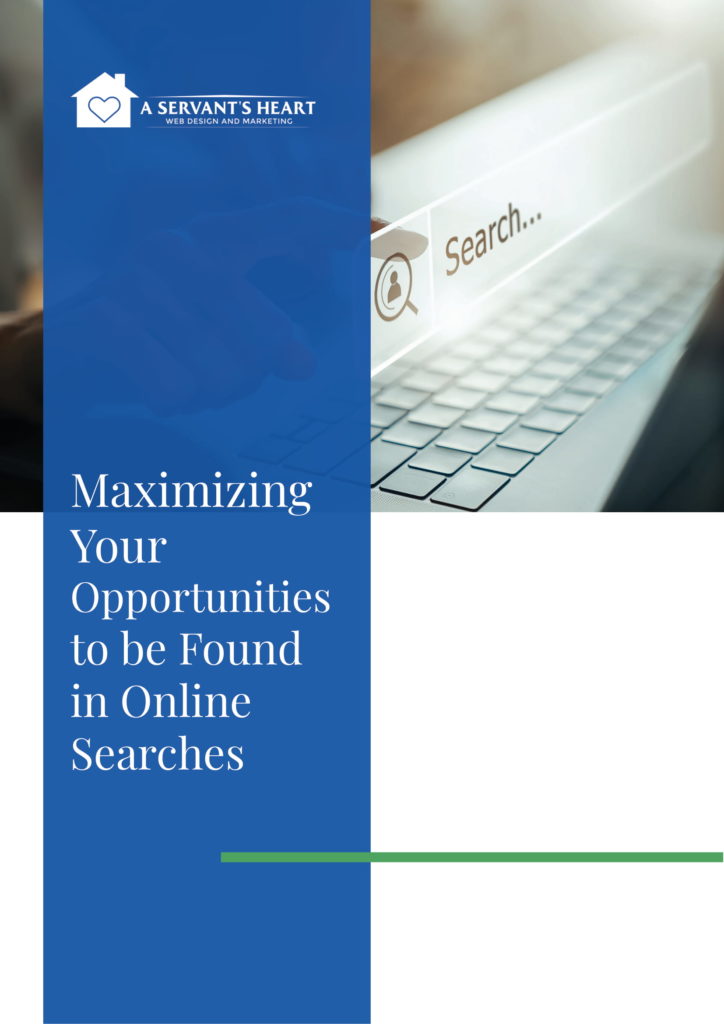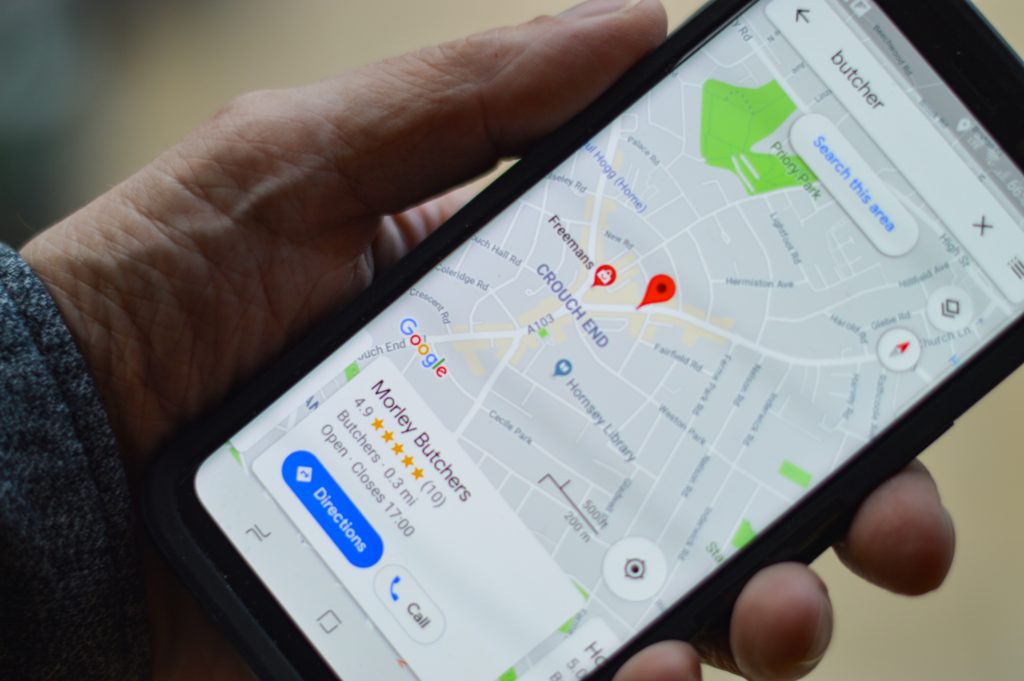
Your brand is senior home care, and as a brand, you naturally want to seek local exposure. Without that, you can’t attract the type of clients you want because they won’t be able to find you. Features like Google’s Local Search require that you have a GMB listing for both new and established businesses. The best thing about Google My Business listings is that they’re totally FREE to fill out and optimize, and they can only help you achieve the exposure you want. There’s really no reason NOT to take advantage of them.
By optimizing your GMB listing, you are ensuring your basic information (and then some) is correct and can be found online when people do a local search for you. You’ll need some basic information, such as:
- Business address
- Hours
- Phone number
- Photos
By having a Google My Business account, you get a business listing, to be sure, but you also get a free Business Profile that connects you with clients across Maps and Google Search. You can go above and beyond filling out the basic information so your profile is completely optimized. The first step is to claim your profile here and complete all necessary information. This will ensure you have all the basic data needed to be located by your customers so they can learn all about you.
The information you provide will appear in Google’s Local Pack, Google Maps, Local Finder, and general organic rankings.
Making Edits
Just about anyone can suggest a change or edit your business listing, including competing businesses. The “Suggest an edit” option is where any of your information can be changed. You are not notified and those changes can go live immediately. This is the main reason why it’s critical to log in to your Google My Business dashboard regularly to make sure no one’s been playing around with your information.
Optimization
After you’ve set up the basics, it’s time to optimize the profile you have set up.
- Go to the Google My Business dashboard
- Then click on the listing you want
- Select “Info”
- Choose a section to update
Add as much information as you can, including a business profile photo, service area, hours, attributes (i.e., free wi-fi, wheelchair accessible), the day and year you opened, and a phone number and website.
Don’t neglect photos! Did you know that business owners who add photos to their Business Profiles get 42 percent more requests for directions on Google Maps, as well as 35 percent more clicks through to their website than business owners who don’t? That’s what Google says. Keep the measurements at 720 pixels wide x 720 pixels high and PNG or JPG files.
Google My Business Posts
These are like “mini-ads” or “social media posts” that appear in Google search in your GMB listing (Knowledge Panel and Google Maps). You just have to log in to your GMB dashboard and the Posts option can be seen on the left-hand side. Here, you can add an image or include a link to your website. You can also:
- Set up an Event such as a webinar or a seminar about your home care practice, adding a date and time with a link to the registration page.
- Add a teaser to your latest blog with a link to the full page.
- Showcase a new product you’re offering your clients and families to make their lives easier, with a link so they can buy it securely.
- Add a holiday message Post during the holidays for your clients and their families.
- Add a relevant emoji to your Post. Did you know that Google now indexes emoji-relevant search results? That’s because people are starting to search with emojis on their mobile devices.
Call to Action Buttons
You can add a “get quote” button to your Google My Business listing so searchers can get a free estimate on your services. Once logged in, check out the administrative options that allow you to edit your profile or add photos. Click the “Do more with Google My Business” button, then click on the “New” icon within the menu to add your call to action. Create a new post and select the “add a button” option, adding in the details of your CTA. You get about 300 words for additional information and you can even add a photo.
Choose from these button options:
- Learn More
- Reserve
- Buy
- Get Offer
- Sign Up
Messaging
You can get text messages from your customers. Just click on “Messaging,” then create the message people will get as well as your mobile phone number when they reach out to you.
Questions and Answers
This helpful feature lets people ask questions about your business and view the answers to those questions. You will be alerted to questions people ask you to answer directly or you can create a pre-made list of FAQs that they can browse on their own.
There are many more features that Google is constantly adding to its GMB listings. The more you take part in, the better your chances of ranking higher in organic rankings and in the local three-pack.
Contact A Servant’s Heart Web Design and Marketing
Setting up your Google My Business listing is just the first step. You have to go a bit further to optimize it if you want to take full advantage of what the service offers. If you need help with this, contact us to take care of it for you.