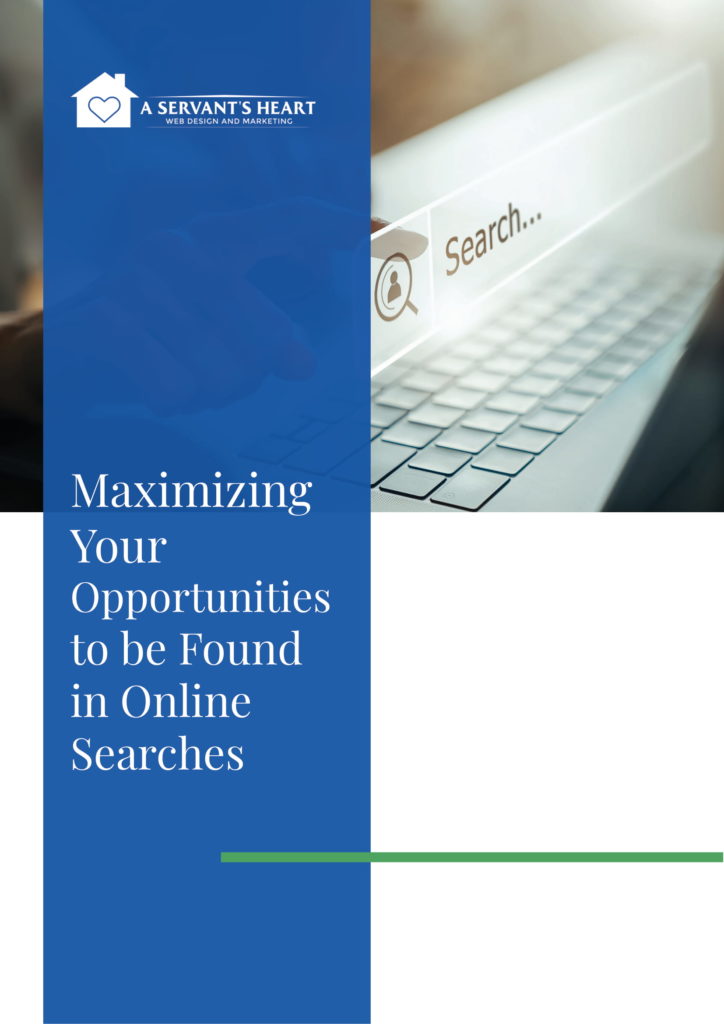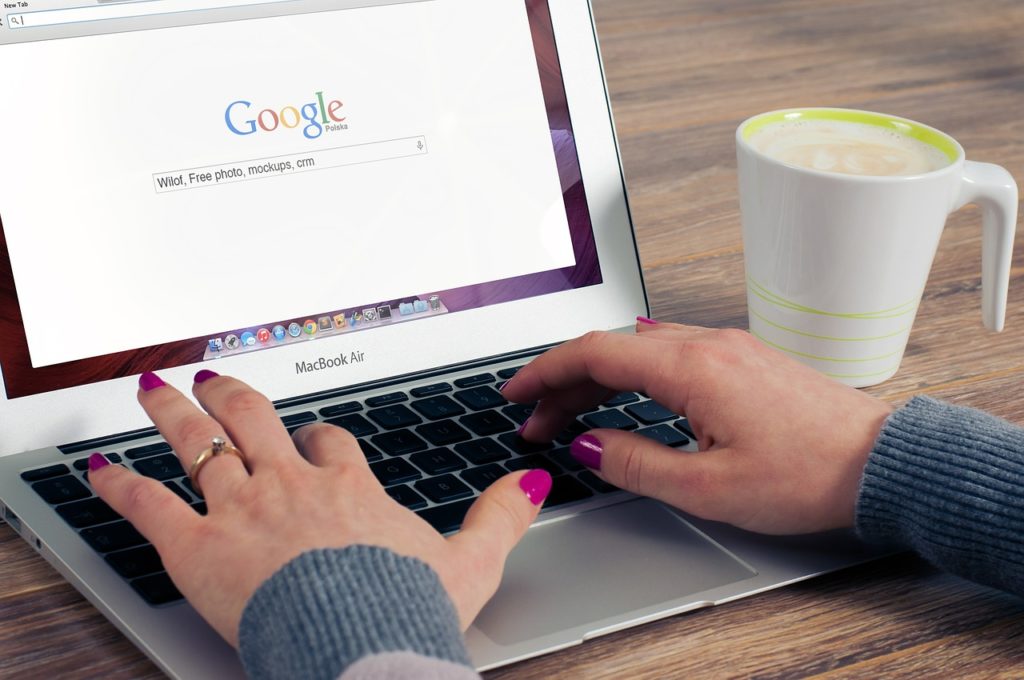
It’s no secret that Google dominates search. In fact, about 80 percent of all searches happen with Google, with 3.5 billion searches per day. Sounds great till you realize most people don’t get past the first page of search results! This is awesome news if you’re ranking high enough to appear in the first few entries. But if you’re not, and you’re on page two instead, you may as well be on page 35. One way to boost your ranking is to optimize your Google My Business listing as part of your online marketing strategy.
It’s relatively easy to do, but it does take some forethought and maintenance. In today’s article, we’ll go over some of the practical details in setting up your GMB listing. By having a Google My Business account, you’re getting more than just a business listing. Your free Business Profile allows you to easily connect with customers across Maps and Google Search.
Claim Your Business
The first step in a solid SEO strategy is to start claiming and verifying your local business’ Google My Business (GMB) listing. This will boost your chances of showing up in Google’s Local Pack, Google Maps, Local Finder, and general organic rankings. If you are a qualifying local business, you can snag this free listing on Google and include pertinent information about your company, such as your address, phone number, business hours, and types of payments you accept. With all the COVID-19 shutdowns happening over the first half of the year, Google also allowed business owners such as restaurant owners to display temporary closures or changes in hours of operation.
Many local businesses are good about claiming their GMB listing, but then they just forget about it. What you may not realize is that there are many other features Google provides to help you optimize your Google My Business listing. You also need to frequently check back on your business listing to ensure that it is accurate. Many businesses may change their hours, or phone numbers, or move, then never revisit their listing to update it. This can prove disastrous for your business.
Add Information
The first step is to claim your business at https://www.google.com/business and complete all the information needed. It’s important to add in all relevant information and complete everything as directed. When finished, your listing will contain all the valuable basic data that will ensure your potential customers can locate you and learn more information about your business. Remember: if you neglect to claim and fill out the information, someone else could.
Most business owners don’t even realize that just about anyone can suggest a change (or make an edit) to your business listing, including your competition. When a person clicks on your GMB listing, they will see a “Suggest an edit” option where they can go in and change any of your information. The worst part is, you’re not notified, and those changes are live. This is why it’s so critical for you to log in to your Google My Business dashboard on a regular basis to ensure no one has made unwanted edits to your listing.
- Step 1: Log into the Google Account you want associated with your business (or create a Google Account if you don’t already have one).
- Step 2: Go to google.com/business and select “Start now” in the top right-hand corner.
- Step 3: Enter your business name.
- Step 4: Enter your business address.
- Step 5: Check “I deliver goods and services to my customers” if this is the nature of your business. If you work out of your home and don’t want the address publicly shown, check “Hide my address; only show region.” Choose your Delivery area.
- Step 6: Choose your business category.
- Step 7: Add your business phone number and/or website.
- Step 8: Choose a verification option.
Verify Your Business
Next up, you have to verify your listing, which is how Google will communicate with you to verify the information you volunteered.
You can choose your method:
- Postcard
- Phone
- Instant verification
- Bulk verification
Optimize Your Listing
Now that the basics are out of the way, you have to flesh out your profile.
- Go to the Google My Business dashboard
- Then click on the listing you want
- Select “Info”
- Choose a section to update
Add as much information as you can, including a business profile photo, service area, hours, attributes (i.e., free wi-fi, wheelchair accessible), the day and year you opened your doors, and a phone number and website.
Photos are an important part of your listing. In fact, Google says that businesses with photos get 35 percent more clicks to their website. Keep in mind, your photos should be at least 720 pixels wide x 720 pixels high and PNG or JPG files.
Revisit your listing now and then to make sure all the information is still valid and that no one has tampered with it. We’ll expand on this topic next time with continuing customization.
Contact A Servant’s Heart Web Design and Marketing
If you need help setting up or maintaining your Google My Business listing, get in touch with us. We can help you make sense of it all.