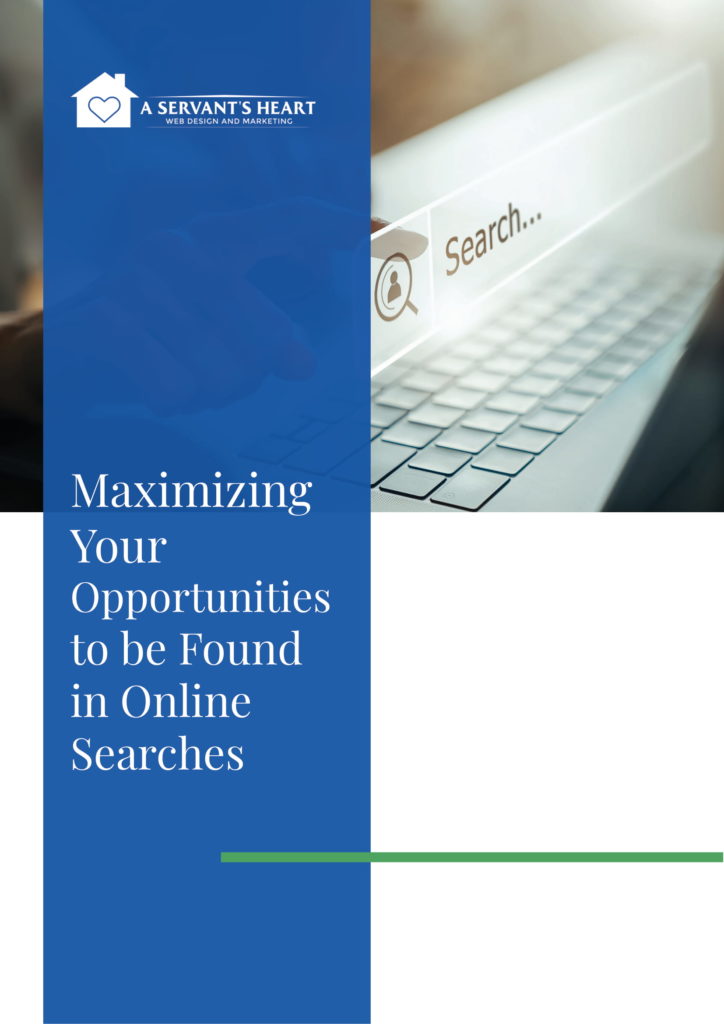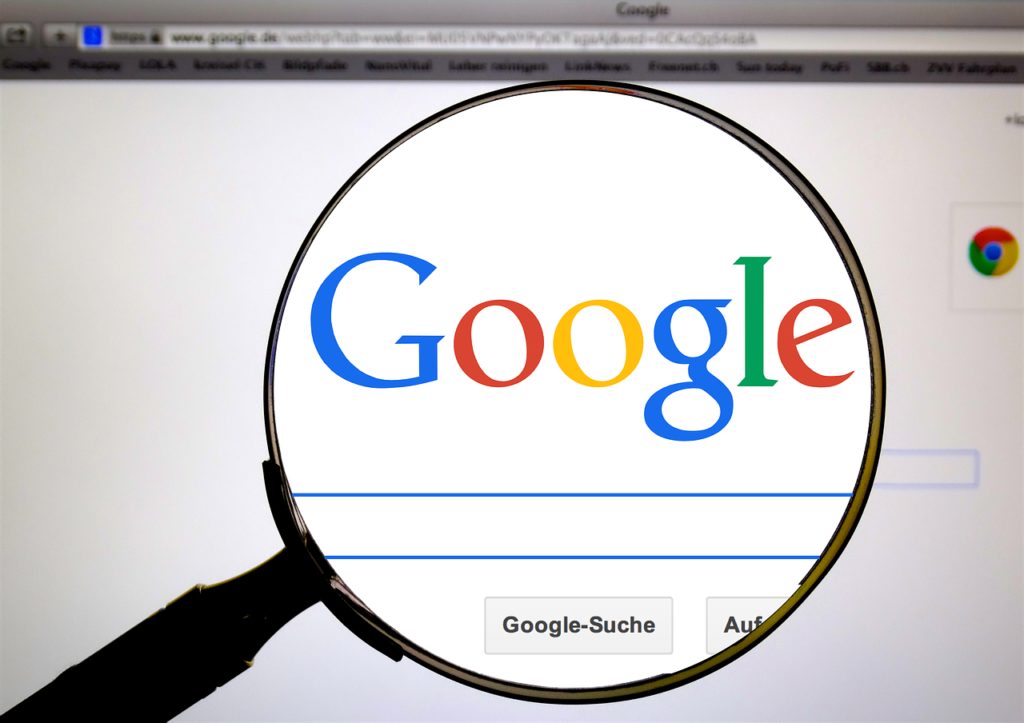
Not all local businesses operate out of a brick and mortar store front. Many serve their customers from a home address, and still others are mobile and don’t have a store front at all that customers can visit. From writers and consultants to contractors and physical therapists, these professionals either visit clients at their own homes or they operate virtually. If this describes you, it’s wise to list your company as a service-area business on Google. Being your own boss is great and allows you to work flexible hours, whether you’re a plumber, electrician, carpet cleaner, landscaper or mobile dog groomer. However, in order to be seen by potential customers, you’ll need to make some adjustments within Google My Business to optimize your exposure.
When you service multiple cities, this can become problematic from a local SEO standpoint, as the #1 ranking factor is the physical address of the business. On top of that, business owners are also very concerned about privacy. After all, many use their home address and therefore can’t realistically take advantage of some of the features that Google offers other types of small businesses, such as Indoor Street View.
How to Add and Edit a Service Area
Here’s how to edit your service area details:
- Log in to Google My Business.
- Open the location you want to manage, if you have several locations out of which you operate.
- Click Info when you see the menu.
- Click Edit to access the Address portion.
- Choose Yes beside to “I deliver goods and services to my customers at their locations.”
- Enter your service area information, basing these on your zip codes or cities OR based on a specific area surrounding your location. Check the box beside “I also serve customers at my business address” if you wish your complete address to appear on Google AND your business location does have staff members there to assist customers during listed hours.
- Choose Apply.
How to Remove a Service Area
If you notice your business is marked as a service area business but in reality it is a store front, you’ll need to change your listing. Here’s how to go about removing a service area from Google My Business.
- Log in to Google My Business.
- Open the desired location.
- Click Info when you see the menu.
- Click the field that lists your service area, to the left.
- Find “I deliver goods and services to my customers at their location” in the window that pops up, then choose the No button.
- Choose Apply.
In specifying your radius, it’s a good idea to limit it to the actual area you serve within a reasonable distance from your home base. Many people assume that by specifying a radius that’s the size of the whole country, their listing will show up in all areas, but this will actually detract from your listing’s effectiveness. Google’s default radius is 20 miles; any more and Google will not deem you trustworthy.
“Trimodal” Algorithm
Google’s Local Pack algorithm is a “trimodal” algorithm based on these three areas:
- Relevance (Are you a plumber?)
- Prominence (Are you a reputable and popular plumber?)
- Proximity (Is your business’ address located near the person who is searching?)
Service-area businesses beyond the searcher’s city are operating without one crucial leg of the proverbial trimodal stool (in regards to #3, proximity). As a result, they will have to be extra diligent if they want to out-rank competitors who are also within the searcher’s market. They’ll have to go out of their way to excel in all other areas, such as getting links and reviews, because those are what Google wants to see. This can be well out of the comfort zone of many contractors and consultants who don’t have the resources to build out their SEO strategies.
The bottom line is that SABs can spend lots of time honing their Google My Business (GMB) pages but not see much back for all their hard work. The picture is even grimmer for multi-location brands who can’t even utilize bulk GMB accounts.
Search Engine Land offers these tips to rank in all the cities you service as a SAB. In a nutshell, focus on GMB basics and local organic results.
- Ensure you have a well-optimized website with solid landing pages for each city you provide service for. These pages should be packed with unique, fresh content.
- Put reviews from specific cities onto the relevant location pages throughout your site.
- Mark up reviews and Name, Address, Phone number info, making it clear that your business connects in some way to the target area.
Contact A Servant’s Heart Web Design and Marketing
As part of our web design services, we offer the full spectrum of services that help your business thrive, from design to SEO to Google My Business listing maintenance. To learn more, please contact us at (760) 227-2720.